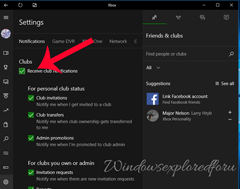Xbox is an powerful App that was loved by most of the people especially Gamers,we can say it has a
big part in success of Windows latest OS's.We can form clubs and we can join clubs too.But the most
annoying thing when we use Xbox app in Windows PC's are its notifications.Our PC's will be
flooded with notifications in the action center if we hadn't took action on it..
So,for those who wish to turn off that notifications ,here is an tutorial for doing this..
How to do it??
Turning off Xbox notificaitons is an very easy process,
just follow the below steps..
1) After,your successful sign-in to your desktop,open XBox app.
you can open it by many methods,one of the simple way is pressing Windows Key and typing Xbox
on the search box and launching from there...
2) When you are at XBOX click on Settings(the gear icon which would be on the last).
3) You can see General,Notifications,Game DVR options displaying on the right Pane,on that click
on Notifications.
4) Now you can see the list of options that were checked in check box.
5) Simply,uncheck the options you don't wish to be notified..
for example: if you don't need to be notified for the Club Updates,then
Scroll down and Uncheck the Box "Receive Club Notifications" which will be under Club
6) You can go one step further by unchecking only particular Options,for example if you wish ,that
you don't need to be notified only for invitations,then uncheck only that invitation requests and club
invitations boxes instead of receive club notifications" Option.
'That's it..
Hope it is helpful
big part in success of Windows latest OS's.We can form clubs and we can join clubs too.But the most
annoying thing when we use Xbox app in Windows PC's are its notifications.Our PC's will be
flooded with notifications in the action center if we hadn't took action on it..
So,for those who wish to turn off that notifications ,here is an tutorial for doing this..
How to do it??
Turning off Xbox notificaitons is an very easy process,
just follow the below steps..
1) After,your successful sign-in to your desktop,open XBox app.
you can open it by many methods,one of the simple way is pressing Windows Key and typing Xbox
on the search box and launching from there...
2) When you are at XBOX click on Settings(the gear icon which would be on the last).
3) You can see General,Notifications,Game DVR options displaying on the right Pane,on that click
on Notifications.
4) Now you can see the list of options that were checked in check box.
5) Simply,uncheck the options you don't wish to be notified..
for example: if you don't need to be notified for the Club Updates,then
Scroll down and Uncheck the Box "Receive Club Notifications" which will be under Club
6) You can go one step further by unchecking only particular Options,for example if you wish ,that
you don't need to be notified only for invitations,then uncheck only that invitation requests and club
invitations boxes instead of receive club notifications" Option.
'That's it..
Hope it is helpful