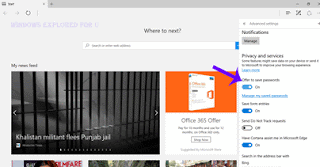Microsoft Edge the brand new browser introduced in Windows 10 have lot of features, already
complained about EDGE browser,since it missed some key features like were to save the
downloaded files, Edge browser doesn't remember its passwords. This features were included in the
version of Microsoft Edge released in Windows 10 Anniversary Update build. But edge still doesn't
remember the passwords,this is because the option to offer to save password is disabled by default.
which means we need to change it ON,for that to work as expected. In this post let's see how to make
Edge "offer to Save Passwords" in Windows 10.
You need latest version of Microsoft Edge to do this..
Edge doesn't ask where to save passwords,
[See : How to find the version of EDGE browser in Windows 10]
Just follow the below steps..
1) Launch Microsoft Edge.
you can do this by pressing windows key-> Typing Edge -> Select the top most result " Microsoft Edge".
3) Select Settings.
4) When you clicked,you can see the change in screen..
It will display many options like Choose a theme,Open Microsoft edge with,Open new tabs with,etc.
5) Scroll down until you find and click the "View Advanced Settings" option
6) It will open Show the Home Button,Block Pop-ups,etc..
Scroll down until you find Privacy and services
7) Under that,you can find an option "Offer to Save Passwords"
8) Slide it towards Right Side of the option,so that it turns ON.
That's it..
From,now Microsoft Edge will prompt you whether you wish to save Passwords.
[See :Change default search engine in Microsoft Edge]
complained about EDGE browser,since it missed some key features like were to save the
downloaded files, Edge browser doesn't remember its passwords. This features were included in the
version of Microsoft Edge released in Windows 10 Anniversary Update build. But edge still doesn't
remember the passwords,this is because the option to offer to save password is disabled by default.
which means we need to change it ON,for that to work as expected. In this post let's see how to make
Edge "offer to Save Passwords" in Windows 10.
You need latest version of Microsoft Edge to do this..
Edge doesn't ask where to save passwords,
[See : How to find the version of EDGE browser in Windows 10]
Just follow the below steps..
1) Launch Microsoft Edge.
you can do this by pressing windows key-> Typing Edge -> Select the top most result " Microsoft Edge".
2) Click on the ... dot icon located on the top right.
3) Select Settings.
4) When you clicked,you can see the change in screen..
It will display many options like Choose a theme,Open Microsoft edge with,Open new tabs with,etc.
5) Scroll down until you find and click the "View Advanced Settings" option
6) It will open Show the Home Button,Block Pop-ups,etc..
Scroll down until you find Privacy and services
[Click on the image to view full size]
7) Under that,you can find an option "Offer to Save Passwords"
8) Slide it towards Right Side of the option,so that it turns ON.
That's it..
From,now Microsoft Edge will prompt you whether you wish to save Passwords.
[See :Change default search engine in Microsoft Edge]