In our last post, we had seen how to get back the missing Bluetooth in our Windows Anniversary update build .
Connecting to Bluetooth doesn't stop there. We need to pair the Bluetooth to the device to transfer
media or play media continuously. So in this post, let's see how to pair a Bluetooth device in
Windows 10.
First make sure your device has Bluetooth turned on. And also if you are about to pair Bluetooth headset with laptop or if you are about to pair Bluetooth speaker on windows 10 ,then make sure the device is within range.
Else, Windows 10 will display no Bluetooth or Bluetooth device not found or will keep on searching for the devices..
Once, you had confirmed the above, then follow the below
1) Press Windows + I keys.
2) Click on devices
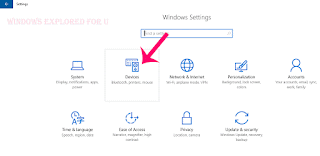
Update: Latest Windows Editions will have an option to pair bluetooth in single step. Just select the action center/ Notifications icon on your taskbar and select connect button, it will show the available devices, Pair and enjoy.
Connecting to Bluetooth doesn't stop there. We need to pair the Bluetooth to the device to transfer
media or play media continuously. So in this post, let's see how to pair a Bluetooth device in
Windows 10.
First make sure your device has Bluetooth turned on. And also if you are about to pair Bluetooth headset with laptop or if you are about to pair Bluetooth speaker on windows 10 ,then make sure the device is within range.
Else, Windows 10 will display no Bluetooth or Bluetooth device not found or will keep on searching for the devices..
Once, you had confirmed the above, then follow the below
Steps to pair the Bluetooth device in Windows 10.
1) Press Windows + I keys.
2) Click on devices
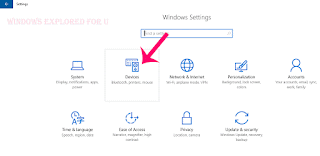
3) It Will open a new window, on that select Bluetooth( Which will be on left pane).
4) Set it to turn on by tap/click on the right side of the option.
5) Now, Bring the receiver device near to your machine (with bluetooth turned on),
6) Windows will now show the list of devices that are ready to pair or paired.
7) If you wish to pair,then simply select the device you wish to pair and click Pair.
8) It will show connected once it has done.
That's it..
You have done .!
Update: Latest Windows Editions will have an option to pair bluetooth in single step. Just select the action center/ Notifications icon on your taskbar and select connect button, it will show the available devices, Pair and enjoy.