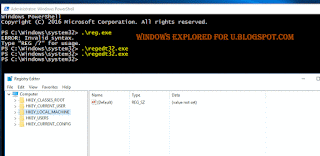How to open registry editor in Windows 10 - Creators Update, Anniversary Update and earlier
builds of Windows like Windows 8.1, Windows 8 and Windows 7 - Tutorial
We people who are familar with some knowledge of Windows will instruct you to open registry
editor and do that task, this task,etc.. But only some of us will show the way to open Registry editor
in windows 10. When it comes to customizing Operating System (especially windows) we need to
know the way of Opening registry to edit or for altering registry.
So, in this post let's see how to Open registry editor in Windows ...
There are many ways, we can access the Registry editor on Windows 10
Listed below are the most common and easiest ways to open regedit.
How to Open regedit in Windows 10 through Command Prompt and How to run registry editor as Administrator.
1) First Run Command Prompt As Administrator..
Don't know, how it is ?? don't worry my friend, check the below link, i had shown how it is
[ How to Run Cmd as Administrator]
2) Type the command regedit
It will Open Registry editor as Admin.
How to Open regedit in Windows 10 through Powershell
1) Launch Powershell
[Helpful link : how to Open Powershell in Windows 10]
2) Type the command regedit
or .\regedt32.exe
It will Open Registry editor 👌
How to Open Regedit using Run Command
Ever heared about run command ? if not then you will know what it is now..
1) Just press Windows + R Key
The Window, that was displayed now is run command, using this you can run any program.
2) Type the command regedit
It will Open Registry editor
These are the easiest ways to access registry HKey in Windows 10, which are nothing but the part of registry key,
Bonus way..
I like to show the easiest way that comes in handy, but these won't work in some builds of earlier version of Windows like 7.
1) Press Windows Key
2) Type the command regedit
3) Select the top most result ( regedit run command)
It will Open Registry editor..
That's it..
Now, you had learnt how to open registry editor in windows using different methods, You can use
this methods to show how to Find Registry editor in Windows 10 when someone ask you how to
do it, remember you don't need to download Registry editor, as it is available by default ..
Hope it is helpful.
builds of Windows like Windows 8.1, Windows 8 and Windows 7 - Tutorial
We people who are familar with some knowledge of Windows will instruct you to open registry
editor and do that task, this task,etc.. But only some of us will show the way to open Registry editor
in windows 10. When it comes to customizing Operating System (especially windows) we need to
know the way of Opening registry to edit or for altering registry.
So, in this post let's see how to Open registry editor in Windows ...
There are many ways, we can access the Registry editor on Windows 10
Listed below are the most common and easiest ways to open regedit.
How to Open regedit in Windows 10 through Command Prompt and How to run registry editor as Administrator.
1) First Run Command Prompt As Administrator..
Don't know, how it is ?? don't worry my friend, check the below link, i had shown how it is
[ How to Run Cmd as Administrator]
2) Type the command regedit
It will Open Registry editor as Admin.
How to Open regedit in Windows 10 through Powershell
1) Launch Powershell
[Helpful link : how to Open Powershell in Windows 10]
2) Type the command regedit
or .\regedt32.exe
It will Open Registry editor 👌
How to Open Regedit using Run Command
Ever heared about run command ? if not then you will know what it is now..
1) Just press Windows + R Key
The Window, that was displayed now is run command, using this you can run any program.
2) Type the command regedit
It will Open Registry editor
These are the easiest ways to access registry HKey in Windows 10, which are nothing but the part of registry key,
Bonus way..
I like to show the easiest way that comes in handy, but these won't work in some builds of earlier version of Windows like 7.
1) Press Windows Key
2) Type the command regedit
3) Select the top most result ( regedit run command)
It will Open Registry editor..
That's it..
Now, you had learnt how to open registry editor in windows using different methods, You can use
this methods to show how to Find Registry editor in Windows 10 when someone ask you how to
do it, remember you don't need to download Registry editor, as it is available by default ..
Hope it is helpful.