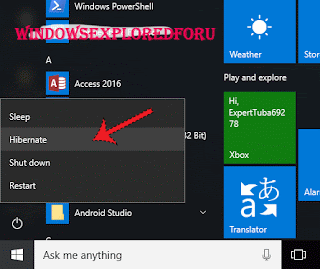How to do hibernate in Windows 10 - tutorial that will work on windows 10 creators update, windows 10 anniversary build and other builds of Windows 10
If you had read our last article on why you should disable hibernate mode in windows 10 and still wish to perform the hibernate mode in windows 10, then here is your guide..
If you wish to perform hibernate then the first step you need to do is to enable hibernate mode in
start menu and shutdown menu, which you can enable it by using the steps described in this
post[link]
After enabling the hibernation mode in windows 10, you can do hibernate not only in Windows 10, but also in windows 8, and Windows 7.
Just follow the steps shown below..\
How to do hibernate using start menu in Windows 10
1) Press Windows (logo) Key (or) click on the start menu
How to do hibernate using ALT+ F4 Keys..
1) Press Alt + F4 Keys on your keyboard.
If you had read our last article on why you should disable hibernate mode in windows 10 and still wish to perform the hibernate mode in windows 10, then here is your guide..
If you wish to perform hibernate then the first step you need to do is to enable hibernate mode in
start menu and shutdown menu, which you can enable it by using the steps described in this
post[link]
After enabling the hibernation mode in windows 10, you can do hibernate not only in Windows 10, but also in windows 8, and Windows 7.
Just follow the steps shown below..\
How to do hibernate using start menu in Windows 10
1) Press Windows (logo) Key (or) click on the start menu
3) Click on it..Now it will see options like Sleep,Hibernate,Shutdown and restart..
Select Hibernate
That's it..
How to do hibernate using ALT+ F4 Keys..
1) Press Alt + F4 Keys on your keyboard.
2) It will close the current window
3) Press, those keys until all windows are closed, you will get the shutdown window.
4) Click on shutdown and expand it, there will be a hibernate option.
5) Click on it and hit enter key..
It will hibernate your PC.
Other Postss..