How to turn on Narrator on Windows 10 to help my family member ? this is the question i got from one of the reader of our blog. So, in this post let's see how to enable narrator in Windows 10 easily using a shortcut as well.
What is Narrator in Windows 10 ?
Narrator is an Application designed For visually challenged people, it will read out the text aloud, so that it can guide those persons to use PC.
To Turn on Narrator follow the Steps Below.
Step 1 : Go to Control Panel.
[Click to See how to Open Control Panel]
Step 2 : Find a Setting Named named Ease of Access
Step 3 : Under the Ease of Access, Click on Optimize Visual Display.
Step 4 : When You Click on Optimize Visual Display, A New
Window Opens as "Make the Computer Easier to See"
Step 5 : Under the Hear Text and Descriptions Read aloud, There is an Option.
Step 6 : Check Turn On Narrator.
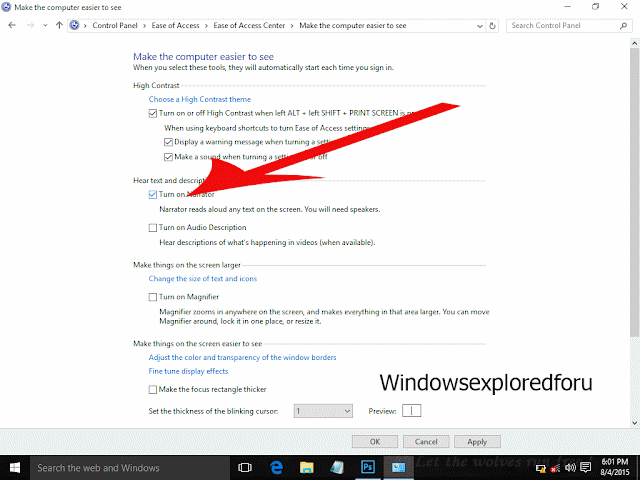
Step 7 : Click on OK
Step 8 : Click on Apply
Step 9 : Close to Save Changes.
That's All, You Have Successfully turned ON Narrator
Note : You Can directly Access Narrator By Searching As "NARRATOR" in Cortana.
Other posts:
How to enable battery saver in Windows 10
Hide or enable recently accessed files in Quick access of Windows 10
What is Narrator in Windows 10 ?
Narrator is an Application designed For visually challenged people, it will read out the text aloud, so that it can guide those persons to use PC.
To Turn on Narrator follow the Steps Below.
Step 1 : Go to Control Panel.
[Click to See how to Open Control Panel]
Step 2 : Find a Setting Named named Ease of Access
Step 3 : Under the Ease of Access, Click on Optimize Visual Display.
Step 4 : When You Click on Optimize Visual Display, A New
Window Opens as "Make the Computer Easier to See"
Step 5 : Under the Hear Text and Descriptions Read aloud, There is an Option.
Step 6 : Check Turn On Narrator.
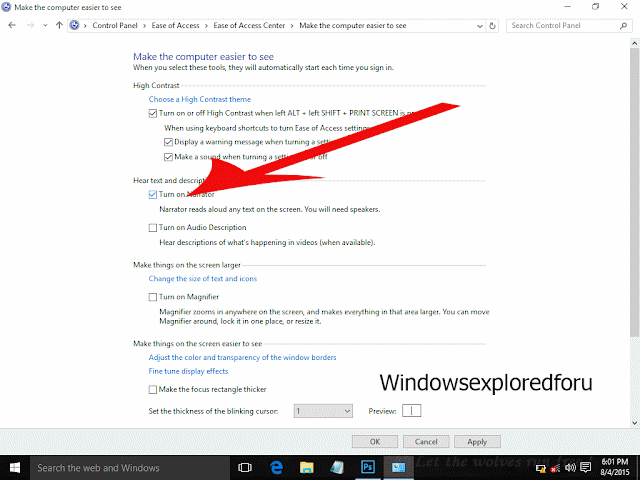
Step 7 : Click on OK
Step 8 : Click on Apply
Step 9 : Close to Save Changes.
That's All, You Have Successfully turned ON Narrator
Note : You Can directly Access Narrator By Searching As "NARRATOR" in Cortana.
Other posts:
How to enable battery saver in Windows 10
Hide or enable recently accessed files in Quick access of Windows 10
