Disable automatic Windows update in Windows 10 that's what we're going to see in this post. Windows Update is the Most Annoying thing for Windows Users,especially when it comes to Windows 10 Users. This is because,there is no option to disable automatic windows update it as available in previous editions of Windows like Windows 8.1,Windows 8 , where we had an option to disable it. In Windows 10 it is little bit difficult as it needs some additional skills or i would say some extra interest to find out some options, But don't worry this Blog is created for helping persons like you,in an easy way..
So,Just Follow the Steps Below.
Step 1 : Login to Your Windows PC.
Step 2 : Press Windows + R Key i.e Run Command.
Step 3 : Type Services.msc
Step 4 : Hit Enter.
Step 5 : You Will be taken to Services that Windows runs into Your System
Step 6 : Scroll down to Find BITS(Background Intelligent....).
Step 7 : Click on Background Intelligent Transfer Service.
Step 8 : Right Click on it And Select Properties.
Step 9 : You Will Be Taken To New Window.
Step 10 : Select Stop to Stop the Service At the Time,And Follow Next Step.
Step 11 : Click On StartUp Type And Select disabled.
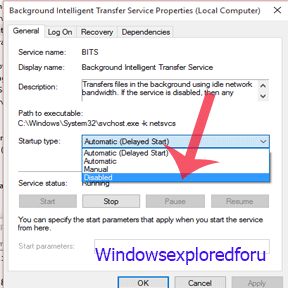
Step 12 : Press Ok and Apply Changes.
So,Just Follow the Steps Below.
How to Disable automatic updates in Windows 10 [Guide]
Step 1 : Login to Your Windows PC.
Step 2 : Press Windows + R Key i.e Run Command.
Step 3 : Type Services.msc
Step 4 : Hit Enter.
Step 5 : You Will be taken to Services that Windows runs into Your System
Step 6 : Scroll down to Find BITS(Background Intelligent....).
Step 7 : Click on Background Intelligent Transfer Service.
Step 8 : Right Click on it And Select Properties.
Step 9 : You Will Be Taken To New Window.
Step 10 : Select Stop to Stop the Service At the Time,And Follow Next Step.
Step 11 : Click On StartUp Type And Select disabled.
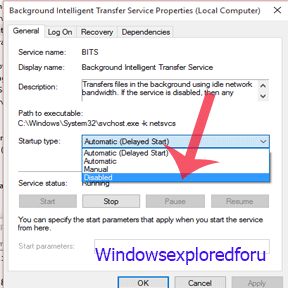
Step 12 : Press Ok and Apply Changes.
Note : The Above Setting is Mainly Designed for Transferring data in Background,If You Disabled This Setting Windows Update And Other MSN Services Won't Download Automatically..
Alternative way,
- Search for Windows Update on the same window.
- Right-click on Windows Update, then select Properties.
- Under General tab, set the Startup type to Disabled.
- Click Stop.
Method 2 :Check the below video for disabling Only Windows Update.
Enjoy...
Method 3 : Using Group Policy Editor.
We Can Use Group Policy Editor to Disable Automatic Updates in
Windows 10. Note The Above Method Completely Works,but incase if the Above Method doesn't Work Try This...
Just Follow the Steps Below:
Step 1 : Logon to your PC
Step 2 : Press Windows + R Key, You Will be Promoted to Run Command.
Step 3 : Type Gpedit.Msc
Step 4 : Navigate To User Configuration.
Step 5 : Click On Administrative Templates Under User Configuration.
Step 6 : Click on System Under that.
Step 7 : On That Click on Windows Automatic Update Which is At last.
Step 8 : When You Click it Opens A New Window Named Windows Automatic Updates.
Step 9 : Click on Disable .
Step 10 : Select OK and Close to Save Changes.
Enjoy....
The Above Are the Best Methods to Prevent Windows 10 from automatically installing Updates in Windows 10.
Does it helpful ?? Share your views....

