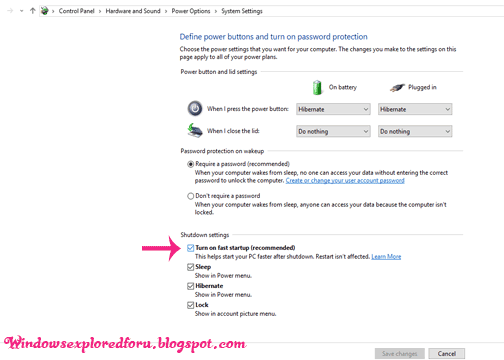In this Article lets see how to turn on or off Fast boot in Windows 10.
What is Fast boot ???
Fast boot is an Option introduced in Earlier Windows Editions like Windows 8, and Since it
become huge Success it followed to other editions too. This Fast boot is an Option
designed for fast booting our PC.
How to Check Whether Fast boot is Enabled or disabled ???
By default Fast boot is enabled in Windows 10 Os.We need to Makesure Whether Fast
boot is enabled or not Which help in Faster booting of Our PC.If had enabled hibernate
Mode,then it indicates Fast boot is enabled.
If You Wish to disable or enable Fast boot then follow the Steps below as it is in Your
Windows 10 PC.
Step 1 : Login to Your Windows 10 PC.
Step 2 : Open Control Panel.
[See : How to Open Control Panel Easily]
Step 3 : Click on Hardware and Sound.
Step 4 : Find and Click On Change What the Power buttons do.
"the Option Change What the Power button do Will be Available under Power Options.
Step 5 : Click on Change Settings that Are unavailable on the Window that Opens.
To Enable Fast Boot :
To disable Fast Boot :
Close the Window.
That's it...
What is Fast boot ???
Fast boot is an Option introduced in Earlier Windows Editions like Windows 8, and Since it
become huge Success it followed to other editions too. This Fast boot is an Option
designed for fast booting our PC.
How to Check Whether Fast boot is Enabled or disabled ???
By default Fast boot is enabled in Windows 10 Os.We need to Makesure Whether Fast
boot is enabled or not Which help in Faster booting of Our PC.If had enabled hibernate
Mode,then it indicates Fast boot is enabled.
If You Wish to disable or enable Fast boot then follow the Steps below as it is in Your
Windows 10 PC.
Step 1 : Login to Your Windows 10 PC.
Step 2 : Open Control Panel.
[See : How to Open Control Panel Easily]
Step 4 : Find and Click On Change What the Power buttons do.
"the Option Change What the Power button do Will be Available under Power Options.
Step 5 : Click on Change Settings that Are unavailable on the Window that Opens.
To Enable Fast Boot :
- Follow Steps 1 to 5.
- Find and Check Turn on Fast Startup Option.
To disable Fast Boot :
- Follow Steps 1 to 5
- Uncheck Turn on fast startup Option.
- Click on Save Changes.
Close the Window.
That's it...