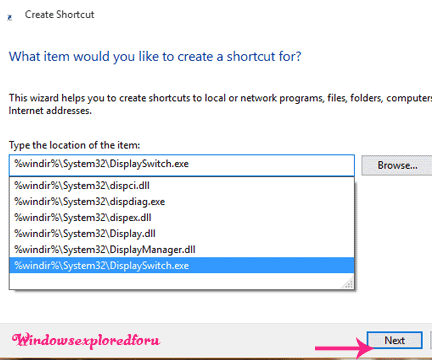Hi Friend,Glad to help you again,in this tutorial lets see how to create shortcut for Switching display.
What is display Switch ???
Display Switch is the one Which is Particularly Useful incase you have Multiple displays
Connected to Your PC.
You Can normally Switch this using Shortcut Keys (Windows Key + P Key),Which takes us
to projector.
So,you Can Also Create shortcut for display switch like We Created Shortcut for desktop
background,battersaver,etc..
How to create it???
To Create shortcut for display Switching,Follow the Steps below.
Step 1 : Login to Your Windows 10 PC.
Step 2 : Right click on empty area of desktop and Select New-> Shortcut.
Step 3 : It Will Open a New Window Where You Will be Prompted to Enter Location.
Step 4 : Type the following inside the Box.
%windir%\System32\DisplaySwitch.exe
Step 5 : Click On Next.
Step 6 : Type the Name of the Shortcut,Example: Display Switch
.
Step 7 : Click On Finish.
Step 8 : If You Wish,You Can Change the Icon for this Shortcut.
[Click to See : How to Change Icon for Any App/Shortcut in Windows 10]
Now You Can Switch Your directly When You Clicked On this Shortcut.
That's it.
Other Articles:
How to Check Battery Health???
How to Make Windows Sign in Automatically Without Password in Windows 10???
And More...
What is display Switch ???
Display Switch is the one Which is Particularly Useful incase you have Multiple displays
Connected to Your PC.
You Can normally Switch this using Shortcut Keys (Windows Key + P Key),Which takes us
to projector.
So,you Can Also Create shortcut for display switch like We Created Shortcut for desktop
background,battersaver,etc..
How to create it???
To Create shortcut for display Switching,Follow the Steps below.
Step 1 : Login to Your Windows 10 PC.
Step 2 : Right click on empty area of desktop and Select New-> Shortcut.
Step 3 : It Will Open a New Window Where You Will be Prompted to Enter Location.
Step 4 : Type the following inside the Box.
%windir%\System32\DisplaySwitch.exe
Step 5 : Click On Next.
Step 6 : Type the Name of the Shortcut,Example: Display Switch
.
Step 7 : Click On Finish.
Step 8 : If You Wish,You Can Change the Icon for this Shortcut.
[Click to See : How to Change Icon for Any App/Shortcut in Windows 10]
Now You Can Switch Your directly When You Clicked On this Shortcut.
That's it.
Other Articles:
How to Check Battery Health???
How to Make Windows Sign in Automatically Without Password in Windows 10???
And More...