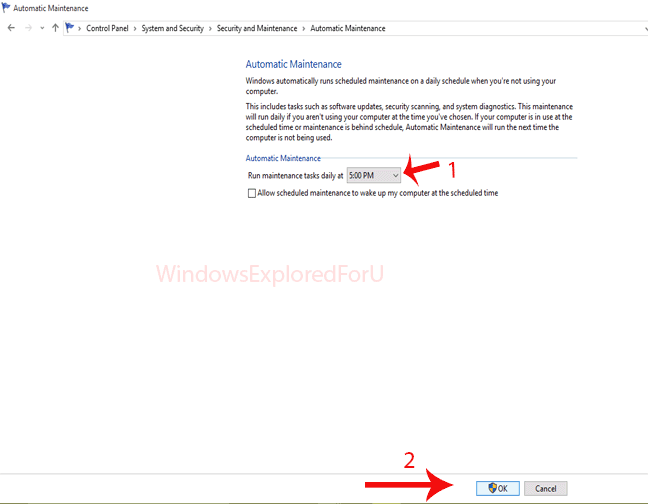Though we took varies security measures to prevent our PC's from harmful persons like hackers they
still find a way to exploit a new bug or enter into our PC,that will turn into even worse when they
have physical access to Our PC. They can do anything when they have access to our PC like copying
our data to a external hard disk or some USB which can't be prevented with our basic settings.So,in
this tutorial let's see how to add a write protection to our Windows PC's,which will prevent write
access to other devices even though they have administrator permissions..
This feature only works with registry tweaks apart from Group policy changes..
So,even if you don't have group policy editor,then you too can get this..
Just follow the below steps..
[To Assist you better i had created the above video tutorial,if you stuck with any steps then check it]
1) Press Windows + R Keys.
2) Type regedit
3) Hit enter.
4) Navigate to following Key..
HKEY_LOCAL_MACHINE\SYSTEM\CurrentControlSet\Control
5) Now,right click on the Control (folder) it will display options like Collapse,New,Find,Delete,etc.. on that
Select New - > Key.
6) Name it as StorageDevicePolicies - > Hit Enter.
7) Now,on your right pane,Right click on the empty area,and
select New - > DWORD(32-bit) Value..
Note: You need to choose DWORD even though you are using 64bit version of Windows.
8) Name it as WriteProtect
9) Now,double click on it and set its value data from 0 to 1.
That's it..
Now,anyone who connects an USB device and wish to transfer will see an error message "This disk/
device is write protected) when they try to copy,edit contents to USB..
If you wish to revert to normal,then simply delete the registry Key or set its value to 0.
For Persons who have Group policy...
1) 1) Press Windows + R Keys.
2) Type gpedit.msc
3) Hit enter.
It will launch the group policy editor..
4) On that Navigate to..
Computer configuration -> Administrative Templates =>System =>Removable Storage Access
5) You can see different options on the right pane,on that select
Removable Disks: Deny Write Access Policy.
6) On the next window,click Enabled.
7) Click on Apply - > OK.
8) Close the window.
Incoming : write protected sd card,write protected pen drive,write protetion removal tool download,write protected remove software,how to remove write protection from usb in windows 10,write protect hard drive windows 10,how to unwrite protect a hard drive,write protected hard drive windows 10