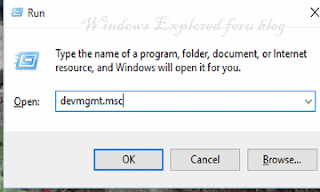Sound is an Important Component of Our life,the Sound May be Anything like listening to
Our Favorite song,Watching Movie or be Anything.We enjoy it. But Some of Us Will Face
No sound problem When We Upgrade from previous editions of Windows. So in tutorial lets
See how to fix Sound problems in Windows 10.
What was the Cause ??
You May noticed that everything Worked fine,until you upgraded to Windows 10,but After
upgrade there may be no sound problem in Some Systems.The problem is due to Sound
driver,i.e., Windows 10 is the latest version and Our Sound drivers are Made for Old
Versions of Windows.
How to Fix ??
To Fix the Sound problems We need to install Sound drivers for Our PC,Which Can be
downloaded from internet.But,We can install the inbuilt Sound driver Which Comes With
Our Windows 10.
Just follow the Steps below in Your Windows 10 PC.
Step 1 : Sign in to Your PC.
Step 2 : Press Windows + R Key,Which takes us to run Command.
Step 3 : Type devmgmt.msc Which Will take You to device manager.
Step 4 : Click on Sound ,video and game controllers.
Step 5 : Click on Any Audio driver that You installed and Select update driver Software.
Step 6 : You Will prompt to choose an Option
1.Search automatically for updated....
2.Browse My Computer for driver software.
Step 7 : Choose the Option "Browse My Computer for driver Software"
Step 8 : On the next window that Opens, Select "Let Me Pick list of device drivers from
my computer" Option.
Step 9 : Select High Definition audio driver on the Window that opens,and Click next.
Step 10 :It Will Prompt a Warning message stating not recommended and Ask You to
restart,ignore and Select Yes.
Step 11 : Wait,till the installation completes.
Step 12 : Restart for changes.
Note : The Above Solution works for Most of the Windows 10 PC's.if the Solution doesn't
Worked,try downloading compatible driver according to your motherboard.
"Hope it is Helpful".
Our Favorite song,Watching Movie or be Anything.We enjoy it. But Some of Us Will Face
No sound problem When We Upgrade from previous editions of Windows. So in tutorial lets
See how to fix Sound problems in Windows 10.
What was the Cause ??
You May noticed that everything Worked fine,until you upgraded to Windows 10,but After
upgrade there may be no sound problem in Some Systems.The problem is due to Sound
driver,i.e., Windows 10 is the latest version and Our Sound drivers are Made for Old
Versions of Windows.
How to Fix ??
To Fix the Sound problems We need to install Sound drivers for Our PC,Which Can be
downloaded from internet.But,We can install the inbuilt Sound driver Which Comes With
Our Windows 10.
Just follow the Steps below in Your Windows 10 PC.
Step 1 : Sign in to Your PC.
Step 2 : Press Windows + R Key,Which takes us to run Command.
Step 3 : Type devmgmt.msc Which Will take You to device manager.
Step 4 : Click on Sound ,video and game controllers.
Step 5 : Click on Any Audio driver that You installed and Select update driver Software.
Step 6 : You Will prompt to choose an Option
1.Search automatically for updated....
2.Browse My Computer for driver software.
Step 7 : Choose the Option "Browse My Computer for driver Software"
Step 8 : On the next window that Opens, Select "Let Me Pick list of device drivers from
my computer" Option.
Step 9 : Select High Definition audio driver on the Window that opens,and Click next.
Step 10 :It Will Prompt a Warning message stating not recommended and Ask You to
restart,ignore and Select Yes.
Step 11 : Wait,till the installation completes.
Step 12 : Restart for changes.
Note : The Above Solution works for Most of the Windows 10 PC's.if the Solution doesn't
Worked,try downloading compatible driver according to your motherboard.
"Hope it is Helpful".