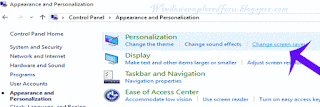Hello Friend Welcome to Our blog.How You liked our Previous Articles.
In this tutorial lets see how to enable and disable Screen Saver in Windows 10.
What is Screen Saver ???
Screen Saver is an image that runs on Our Computer,When Our PC is not in Use.It May
be Very Catchy to Our Eyes,and Others too,It is Primarily used for Entertainment
purpose now.
How to Set Screen Saver??
Setting Screen Saver is an Easy process,All You need to do is to just follow the Steps
below in Your PC.
Step 1: Login to Your Windows 10 PC.
Step 2 : Open Control Panel.
[See : How to Open Control Panel easily!]
Step 3 : Click On Appearence and Personalization.
Step 4 : Select Change Screen Saver Option on the right pane.
"Change Screen Saver" Option Will be Available under Personalization,near to change
Sound effects option"
Step 5 : A New Window Will Open.
On that do as follows.
To Turn On Screen Saver:
"Note : Wait time is nothing but the time you need to wait for screen saver to start,if you
select 5 min,then Screen saver will start after 5 min of computer's inactivity"
To Turn off Screen Saver:
Other Articles :
How to Restart explorer.exe in Windows 10?
How to Change alert level of low battery in windows 10?
And More...
In this tutorial lets see how to enable and disable Screen Saver in Windows 10.
What is Screen Saver ???
Screen Saver is an image that runs on Our Computer,When Our PC is not in Use.It May
be Very Catchy to Our Eyes,and Others too,It is Primarily used for Entertainment
purpose now.
How to Set Screen Saver??
Setting Screen Saver is an Easy process,All You need to do is to just follow the Steps
below in Your PC.
Step 1: Login to Your Windows 10 PC.
Step 2 : Open Control Panel.
[See : How to Open Control Panel easily!]
Step 3 : Click On Appearence and Personalization.
Step 4 : Select Change Screen Saver Option on the right pane.
"Change Screen Saver" Option Will be Available under Personalization,near to change
Sound effects option"
Step 5 : A New Window Will Open.
On that do as follows.
To Turn On Screen Saver:
- Click on None tab under Screensaver and Select any One.Example :Bubbles.
- Select the Wait time,Example : 5 Minutes.
"Note : Wait time is nothing but the time you need to wait for screen saver to start,if you
select 5 min,then Screen saver will start after 5 min of computer's inactivity"
- Click on Apply.
- Click on OK.
- Close the Window.
To Turn off Screen Saver:
- Follow Steps 1 to 5.
- Select (None) tab under ScreenSaver.
- Click on Apply.
- Click on OK.
- Close the Window.
That's it...
Other Articles :
How to Restart explorer.exe in Windows 10?
How to Change alert level of low battery in windows 10?
And More...