Privacy is the most feared thing every Windows 10 User care about,this is because from
the initial release of windows 10 preview,there are lot of talks about privacy because
Windows 10 is programmed to Send anomoyous information to Microsoft,People forget to
think this is normal as every software developer wishes to know about how their software is
used,and it begins to work while the program installs.Windows 10 too like other software
collects this information for serving you better,and the information is not like collecting about
your credit card details or something more serious then it,it collects the information,only
about how apps behave on your PC,&if it has some problem,then the data is sent to
Microsoft for analysis,and if a threat is found it will send the fix for you through Windows
update for serving you better,and preventing it from infecting other PC's.If you still think it
affects your privacy you can control all the information sent to Microsoft.
Let's see how it can be done...
Just follow the Steps below..
Step 1 : Login to Your Windows 10 PC.
Step 2 : Open settings.
[Click to see : Easy way to open Settings.]
(or)
Press Windows + I key
Step 3 : Click on Privac,on the new window that opens.
Step 4 : In general field,turn all options off,except turn on smart screen filter to check Web
content (urls) that Windows store apps use..turning on this option will make your PC to
check for viruses in a app that we are going to install via Windows store.
Location : Turn off all options.
Camera : Turn off the option,let apps use my camera.
Microphone : Turn off the option,let apps use my microphone.
Speech,inking &typing : Click stop getting to know me.
Account info : Turn off lets app use my name,picture and other info.
Contacts :turn off all apps under choose apps that can access contacts..
Calendar,messaging,radio ->Off.
Other devices : Turn the option off under Sync With devices,if you don't wish to sync between your devices.
Feedback & diagonisitics : Click and Check this article...
Background Apps : Turn all of them off.
Now press Windows (logo) key and type Windows defender settings->Select the top most result.
It Will open Windows defender settings on that,
Turn off all options except the one under real time protection.
Now again press the Windows key and type Change WiFi settings->Select the top most result.
Click Manage Wifi settings on the right pane.
Uncheck all options under WiFi sense.
Close all Windows..
Now press Windows (logo) + R key,type services.msc and hit enter.
Scroll down and Find the services
1)Windows Error Reporting service.
2)Connected User Experiences and Telemetry
3)Diagnostic Tracking Service
Right click on the above services,select Properties ->@ startup type,change the option's
and Set all them to disabled,by selecting disabled ->Apply->Ok.
Now,close all the Windows.
Restart Your PC.
That's it guys,now your privacy is protected and no more information will be sent to
Microsoft again..
Did i Missed anything ?? Share and notify us as comments..
the initial release of windows 10 preview,there are lot of talks about privacy because
Windows 10 is programmed to Send anomoyous information to Microsoft,People forget to
think this is normal as every software developer wishes to know about how their software is
used,and it begins to work while the program installs.Windows 10 too like other software
collects this information for serving you better,and the information is not like collecting about
your credit card details or something more serious then it,it collects the information,only
about how apps behave on your PC,&if it has some problem,then the data is sent to
Microsoft for analysis,and if a threat is found it will send the fix for you through Windows
update for serving you better,and preventing it from infecting other PC's.If you still think it
affects your privacy you can control all the information sent to Microsoft.
Let's see how it can be done...
Just follow the Steps below..
Step 1 : Login to Your Windows 10 PC.
Step 2 : Open settings.
[Click to see : Easy way to open Settings.]
(or)
Press Windows + I key
Step 3 : Click on Privac,on the new window that opens.
Step 4 : In general field,turn all options off,except turn on smart screen filter to check Web
content (urls) that Windows store apps use..turning on this option will make your PC to
check for viruses in a app that we are going to install via Windows store.
 |
| Click on the image to view full size |
Location : Turn off all options.
Camera : Turn off the option,let apps use my camera.
Microphone : Turn off the option,let apps use my microphone.
Speech,inking &typing : Click stop getting to know me.
Account info : Turn off lets app use my name,picture and other info.
Contacts :turn off all apps under choose apps that can access contacts..
Calendar,messaging,radio ->Off.
Other devices : Turn the option off under Sync With devices,if you don't wish to sync between your devices.
Feedback & diagonisitics : Click and Check this article...
Background Apps : Turn all of them off.
Now press Windows (logo) key and type Windows defender settings->Select the top most result.
It Will open Windows defender settings on that,
Turn off all options except the one under real time protection.
Now again press the Windows key and type Change WiFi settings->Select the top most result.
Click Manage Wifi settings on the right pane.
Uncheck all options under WiFi sense.
Close all Windows..
Now press Windows (logo) + R key,type services.msc and hit enter.
Scroll down and Find the services
1)Windows Error Reporting service.
2)Connected User Experiences and Telemetry
3)Diagnostic Tracking Service
Right click on the above services,select Properties ->@ startup type,change the option's
and Set all them to disabled,by selecting disabled ->Apply->Ok.
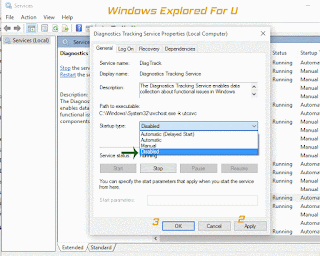 |
| Click on the image to view full size |
Now,close all the Windows.
Restart Your PC.
That's it guys,now your privacy is protected and no more information will be sent to
Microsoft again..
Did i Missed anything ?? Share and notify us as comments..