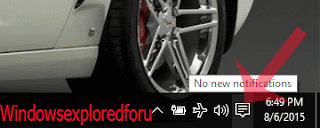If you have laptop running Windows 10/8.1/8/7 OS then you may had experienced this issue( at
least once) which is your laptop automatically goes to sleep/hibernate even shutdown when we close
the lid.So here is an tutorial to prevent it from sleeping/hibernate/shutdown.
What we need to do ??
We need to change an option on Control Panel to fix this...
Just follow the below steps...
Step 1 : Login to Your PC(Which is The Primitive Step)
Step 2 : Open Control Panel.
[See : How to Open Control Panel Easily]
Step 3 : Click On Hardware And Sound.
Step 4 : A New Window Will Open On that Select, Power Options Which Will Be on the
Right Pane,Below to Sound.
Step 5 : Click On Change When the Computer Sleeps.Which Will Be on Left Pane.
Step 6 : Click on Change Advanced Power Settings.
Step 7 : It Will Open A new Window, on that Click on "Power buttons and lid".
Step 8 : Expand and click lid Close action - > Select
On battery,Plugged in - > Set it to Do nothing.
Step 10 : Click on Apply
Step 11 : Click on OK.
Step 12 : Close the Windows.
That's it..
Incoming Search terms:
close the lid,close the lid windows 10,close the lid of laptop without sleeping,close the lid windows 8.1,close the lid windows 8,close the lid windows 7,close the lid meaning,close the lid windows 10 settings,close the lid windows 10 sleep,close the lid windows 10 standby,closing the lid windows 10 settings,windows 8 close lid,how to keep laptop on when lid is closed,windows 8 laptop close lid.
Works on Windows 10,8.1,8 and 7(Some steps may differ)...
least once) which is your laptop automatically goes to sleep/hibernate even shutdown when we close
the lid.So here is an tutorial to prevent it from sleeping/hibernate/shutdown.
What we need to do ??
We need to change an option on Control Panel to fix this...
Just follow the below steps...
If you have any difficulty in following below steps,then check the above video which explains them
in detail...
Step 2 : Open Control Panel.
[See : How to Open Control Panel Easily]
Step 3 : Click On Hardware And Sound.
Step 4 : A New Window Will Open On that Select, Power Options Which Will Be on the
Right Pane,Below to Sound.
Step 5 : Click On Change When the Computer Sleeps.Which Will Be on Left Pane.
Step 6 : Click on Change Advanced Power Settings.
Step 7 : It Will Open A new Window, on that Click on "Power buttons and lid".
Step 8 : Expand and click lid Close action - > Select
On battery,Plugged in - > Set it to Do nothing.
Step 10 : Click on Apply
Step 11 : Click on OK.
Step 12 : Close the Windows.
That's it..
Incoming Search terms:
close the lid,close the lid windows 10,close the lid of laptop without sleeping,close the lid windows 8.1,close the lid windows 8,close the lid windows 7,close the lid meaning,close the lid windows 10 settings,close the lid windows 10 sleep,close the lid windows 10 standby,closing the lid windows 10 settings,windows 8 close lid,how to keep laptop on when lid is closed,windows 8 laptop close lid.
Works on Windows 10,8.1,8 and 7(Some steps may differ)...