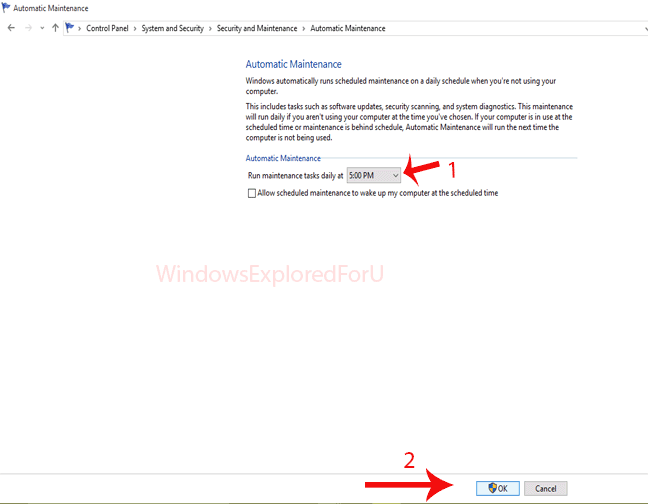How to allow/block an app through firewall on Windows 10 [Tutorial] - Firewall,the best security agent that filters our incoming and outgoing connections have certain
rules to be followed as per its code,Which leads it to block some apps accessing internet.So here
is an tutorial to allow and block an app through windows firewall.
Just follow the below steps...
Press Windows + R - > type Control - > OK (it will open Control Panel) - > System and Security - >
Select "Allow an app through firewall" on right pane. - > Scroll down/up and select an app
Check box to Allow
Uncheck box to block.
Private = Your Home network.
Public = Network in public places like free wifi on airports...
If your app was not found on list :
Select browse - > Select the apps location - > Open - > Follow the above steps for allow/block.
After completion,close the window.
That's it..
Hope it is helpful.
Just follow the below steps...
Press Windows + R - > type Control - > OK (it will open Control Panel) - > System and Security - >
Select "Allow an app through firewall" on right pane. - > Scroll down/up and select an app
Check box to Allow
Uncheck box to block.
Private = Your Home network.
Public = Network in public places like free wifi on airports...
If your app was not found on list :
Select browse - > Select the apps location - > Open - > Follow the above steps for allow/block.
After completion,close the window.
That's it..
Hope it is helpful.