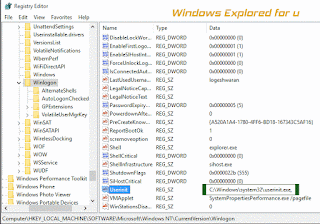Windows resource protection could not start repair service, this is the error message that will irritate someone especially for people like me, so we will see how to fix this error "Windows resource protection could not start the repair service message to fix the corrupted files" in this post.
Today,when i'm tuning my PC,accidentally i did something wrong,which result in my pc
becoming full of errors,i decided to fix the errors by running sfc command.But i got a result
"Windows Resource Protection could not start the Service",So i tried dism commands
too,but all result in error 87.Later,i recalled one by one what i did,and found out i disabled
some services.And i fixed the error by re enabling the services.
And here is an solution which worked for me,if you face such an error,this may help you..
Here is what i did [guiding as steps..]
Step 1 : Login to Your computer.
Step 2 : Press Windows(logo) + R Key.
Step 3 : type msconfig.
Step 4 : Hit Enter.
Step 5 : It Will Open a new Window,select diagnostic startup
Step 6 : Click on Apply.
Step 7 : Click on OK.
Step 8 : Select Restart,
Step 9 : It Will restart,you may find all system,audio,etc disabled [i.e., When you lower
brightness,it won't respond in the same way audios will not play,you can find it having cross
mark,which indicates the services are stopped].
Step 10 : Now again follow steps 1 to 4,Select normal startup.
Step 11 : Select services tab.
Step 12 : Click on Enable all.
Step 13 : Select Apply.
Step 14 : Click on OK.
Step 15 : Now,select restart again...
Note : If You still found the services are disabled,as said in step 9,follow steps 1 to 4
again,now select Selective startup->check both the boxes,select services tab ->Enable all->
follow step 13 ,14&15...
Now,run cmd as administrator and Sfc command,you will find it runs...
That's it...
"Hope it is useful"
Don't forget to share whether it worked or not as comments,we love to hear from you too...
Today,when i'm tuning my PC,accidentally i did something wrong,which result in my pc
becoming full of errors,i decided to fix the errors by running sfc command.But i got a result
"Windows Resource Protection could not start the Service",So i tried dism commands
too,but all result in error 87.Later,i recalled one by one what i did,and found out i disabled
some services.And i fixed the error by re enabling the services.
And here is an solution which worked for me,if you face such an error,this may help you..
Here is what i did [guiding as steps..]
Windows resource Protection could not start the repair service [Fix]
Step 1 : Login to Your computer.
Step 2 : Press Windows(logo) + R Key.
Step 3 : type msconfig.
Step 4 : Hit Enter.
Step 5 : It Will Open a new Window,select diagnostic startup
Step 6 : Click on Apply.
Step 7 : Click on OK.
Step 8 : Select Restart,
Step 9 : It Will restart,you may find all system,audio,etc disabled [i.e., When you lower
brightness,it won't respond in the same way audios will not play,you can find it having cross
mark,which indicates the services are stopped].
Step 10 : Now again follow steps 1 to 4,Select normal startup.
Step 11 : Select services tab.
Step 12 : Click on Enable all.
Step 13 : Select Apply.
Step 14 : Click on OK.
Step 15 : Now,select restart again...
Note : If You still found the services are disabled,as said in step 9,follow steps 1 to 4
again,now select Selective startup->check both the boxes,select services tab ->Enable all->
follow step 13 ,14&15...
Now,run cmd as administrator and Sfc command,you will find it runs...
That's it...
"Hope it is useful"
Don't forget to share whether it worked or not as comments,we love to hear from you too...


![How to create a System restore in Windows 10 [Guide] How to create a System restore in Windows 10 [Guide]](https://blogger.googleusercontent.com/img/b/R29vZ2xl/AVvXsEh4Hy2eXEvtdqajfBPBTVVHQYJNNiKWjkxWd9PUakcI0bucn3FTkmAd4qsSB6djGDsRoNZeZ3Nqpv0s6TrHSc-1o2Sy8PnDDzgUCTyPtE65o8Zt_VrLe7E18fjUAQkrfIdz7wHQyFQMl3A/s320-rw/create-system-restore.gif)