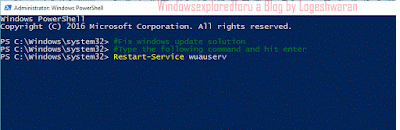Where is 'C' drive in Windows 10 - That's the question i was asked by our blog reader. Though i
answered the question lot of folks are asking the same question..So i created a separate post on
where is c drive located in Windows 10. So,if you too have question like how to find c drive on my
windows 10 PC, then i hope this guide may be helpful for you .
First, Normally, windows 10 being a User friendly Operating System allows us to make our job more
than one way. So, to open c drive there are variety of methods available like using powershell and
start typing set-location c:\ , dir commands will display the information on that drive.
However, those things won't help beginners, what help is using the traditional way which is using
windows explorer or File Explorer.
1) First, Open file explorer
Don't know know how to open file explorer ?, don't worry, check the below link
[Helpful link : What is file explorer ? and how to open in Windows 10]
2) There, you will find the list of drives that were available on your System
3) Find the "Local disk C" , you can find it easier by looking for windows (logo) icon in the drive, which is your C drive..
That's it..
Hope it is helpful.
Click to read all basic tutorials..
answered the question lot of folks are asking the same question..So i created a separate post on
where is c drive located in Windows 10. So,if you too have question like how to find c drive on my
windows 10 PC, then i hope this guide may be helpful for you .
First, Normally, windows 10 being a User friendly Operating System allows us to make our job more
than one way. So, to open c drive there are variety of methods available like using powershell and
start typing set-location c:\ , dir commands will display the information on that drive.
However, those things won't help beginners, what help is using the traditional way which is using
windows explorer or File Explorer.
1) First, Open file explorer
Don't know know how to open file explorer ?, don't worry, check the below link
[Helpful link : What is file explorer ? and how to open in Windows 10]
2) There, you will find the list of drives that were available on your System
3) Find the "Local disk C" , you can find it easier by looking for windows (logo) icon in the drive, which is your C drive..
That's it..
Hope it is helpful.
Click to read all basic tutorials..


![Notification Center in Windows 10 - How to turn off Notifications for particular group in Windows 10 [Guide] Notification Center in Windows 10 - How to turn off Notifications for particular group in Windows 10 [Guide]](https://blogger.googleusercontent.com/img/b/R29vZ2xl/AVvXsEjIGTjbGBnytqpQ5ui4wjcTwDRoiLsuKjOcc6-6qYjmSx9iwpcymplPerkIXrXNu7_MrWh8Ve2I-AIHU8V0DhJiPzH0q3rS1Tk_lP1XwAViG8SJ9YFqWCv9m5bHyZ0zobeUTt2pW6T8LcQ/s320-rw/turn-off-notificaiton.gif)